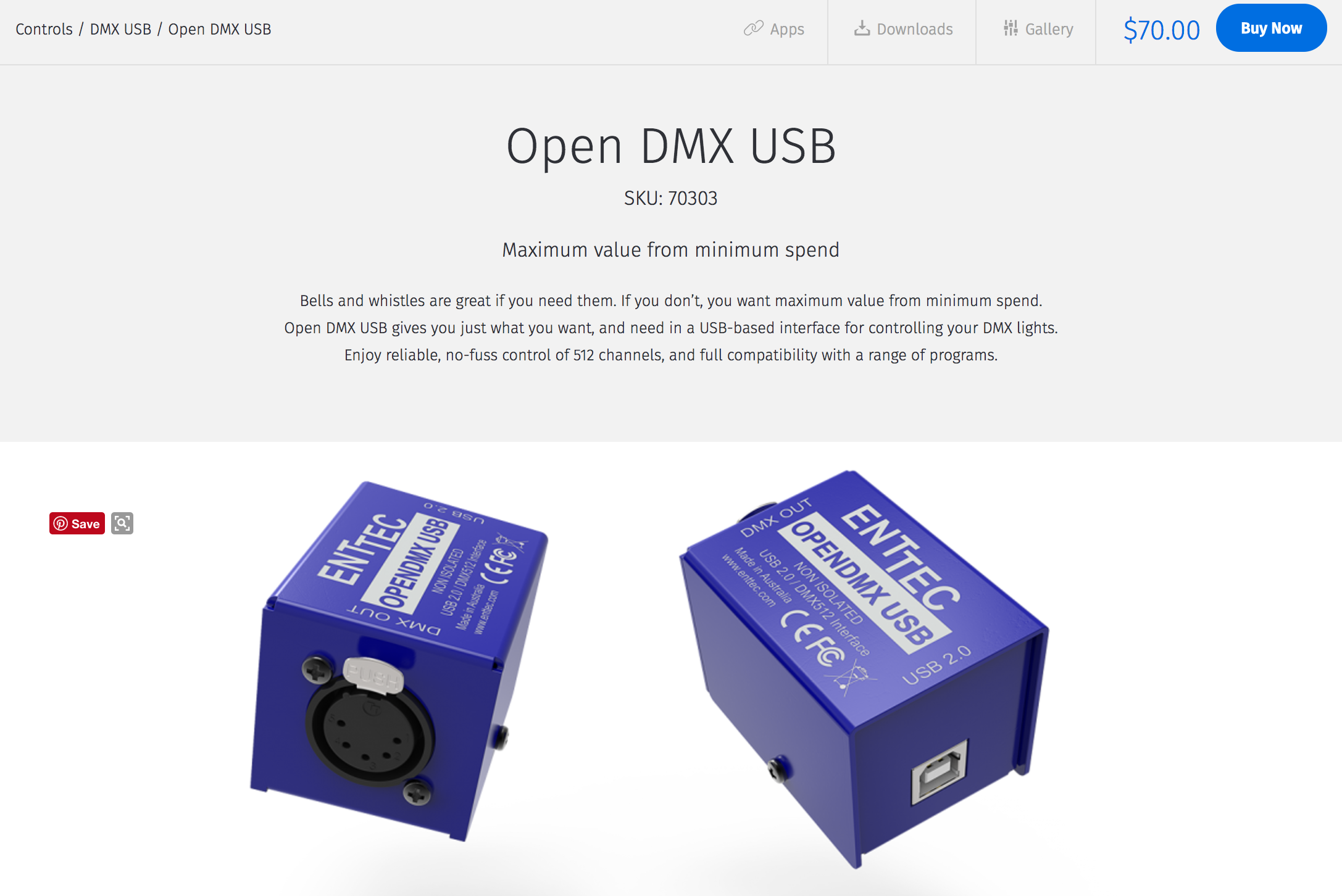Run Through Draft
DMX Wiring Diagram
At first I daisy chained the "DMX Loop Out" port just like in the DMX wiring diagram that's available online, which was completely wrong. I have to plug the DMX into "DMX Out Repeater".
Lighting Fixture + Equipments
Hue Lights
Testing & Registering Philips Hues to the HUB.
Controlling Lights
QuickPlay Pro :: I found that QuickPlay Pro only see 3 of the LED ColorBlast 12, although I Daisy chained it together. At first, I though I made a mistake and had a problem with cables but I later change command on the left from "Fixture Configuration" to "Test Channels" and select all of the channels to turn. All 6 ColorBlast 12 turned on (but only discover 3 ColorBlast 12).
Q Light Controller Plus :: I made my own an on and off button of each LED Color Kinetics with fade-in and fade out presets to operate during the show. I found this feature to be the easiest than other features available in the software. QLC+ Tutorial on Youtube by Massimo Callegari was very useful and straightforward.
Lighting Simulation for the LED ColorBlast 12.
The cable of the ColorBlast no. L2 was shorter than ColorBlast no. L1, so the location of the numbering is switched.
Spaghetthi DMX Recipe


This only just took me a few hours to untangle this unbelievable mess of cable.... to tape them all to all corners of the room.
Debugging the Qlc+ and quickPlay Pro
I have to post this instruction that you sent me via email, because it really helped me many times debugging the lighting console and software. Many times it is due to the ethernet address and subnet mask. The software sometimes forget this settings and I had to retyped them again. Other times, the ethernet cable was not properly plugged.
To make it work ::
* Connect to PDS-150e via ethernet
* DO NOT plug DMX into PDS-150e yet
* Change your wired ethernet address to 10.1.2.3
* Change your subnet mask to 255.0.0.0
* Power up the PDS-150e
* Open QuickPlay Pro
* File -> Preferences, choose “Network”
* Use the interface that starts with 10.1.2.3. Click OK
* Click Refresh Controller List button. PDS-150e will show up in list
* From there you can configure the lights and the system. I’ll explain in more detail when I see you.
Test Run with Lighting Scenes
For this effect, we used the project to shine only light onto Tiri and blurred out sharp edges of the projectors to simulate the effect of spotlight.
This Lighting effect was inspired our concept from "Cleaning" and this Spotlight effect is like Tiri is cleaning in a virtual space. The spotlight acts like a VR google, looking into the digital world through physical objects and human.
Other configurations and sizes.
Movements Diagrams
We decided that there are going to be two major sweeping movements instead of just simply sweeping the ground randomly; vertically and horizontally.
On the first main movement, sweeping from the top to bottom of the room, I wanted the light to Tiri across the room. We both talked about this idea but I think after today's show we didn't execute it well. She sometimes would sweep before I turned the light on.
I'll update more on the performance documentations and projects description.